To use Stripe as an online payment processor, first of all, you need to create a Stripe account and configure it within BRM settings:
There are two modes in Stripe you need to know about - TEST mode and LIVE mode. We recommend all users start with TEST mode to practice using BRM before going live.
First of all, log into your Stripe account at https://dashboard.stripe.com/ and find the API keys page under the Developers menu:

Configuring BRM with Stripe in TEST mode
To begin with wire up your TEST account to be BRM. On the API keys page in Stripe you will see a toggle in the top right to switch on and off - ensure you are in Test Mode (on) for this setup. Further down the page will be two numbers you'll need to copy and paste into BRM one at a time - the Publishable key and the Secret key. Take great care not to mix up these keys else the configuration will not work.

Now go to your BRM and navigate to Settings->Payment Management and click on Online Payment Method.

On that page choose Stripe in the dropdown and then copy and paste in your keys from your Stripe back office:
SAVE your changes.

TEST cards
With Stripe in TEST mode, you will only be able to add TEST cards. You can make up test cards according to the following rules:
- TEST card number: (see table below for test cards by region)
- Expiration date - anything valid (i.e. in the future)
- 3 digits - any digits
Country | Test card number | Card Brand |
| United States (US) | 4242 4242 4242 4242 | Visa |
| Canada (CA) | 4000 0012 4000 0000 | Visa |
| Belgium (BE) | 4000 0005 6000 0004 | Visa |
| Finland (FI) | 4000 0024 6000 0001 | Visa |
| France (FR) | 4000 0025 0000 0003 | Visa |
| Germany (DE) | 4000 0027 6000 0016 | Visa |
| Italy (IT) | 4000 0038 0000 0008 | Visa |
| Netherlands (NL) | 4000 0052 8000 0002 | Visa |
| Norway (NO) | 4000 0057 8000 0007 | Visa |
| Portugal (PT) | 4000 0062 0000 0007 | Visa |
| Spain (ES) | 4000 0072 4000 0007 | Visa |
| Switzerland (CH) | 4000 0075 6000 0009 | Visa |
| United Kingdom (GB) | 4000 0082 6000 0000 | Visa |
| United Kingdom (GB) | 4000 0582 6000 0005 | Visa (Debit) |
| Australia (AU) | 4000 0003 6000 0006 | Visa |
| Japan (JP) | 4000 0039 2000 0003 | Visa |
| Japan (JP) | 3530 1113 3330 0000 | JCB |
| New Zealand (NZ) | 4000 0055 4000 0008 | Visa |
More test card numbers can by found on this Stripe support page: https://stripe.com/docs/testing#international-cards
You will be able to see this card in the Stripe reference when you look at that reservation (and a link when you look at that customer).
Configuring BRM with Stripe in LIVE mode
Once you have practiced using BRM with Stripe in TEST mode, you are ready to switch to LIVE data. Making the switch is simple. Go back into Stripe and navigate back to the API keys page. Now change the toggle to off on the top right of the page. You will see the Publishable and Secret keys on the page below change. These are now the keys for REAL data. Copy and paste these into BRM as outlined above, taking great care now to mix up the keys.

Before processing REAL cards and making REAL transactions, first make sure you have enabled your Stripe account to accept live payments.
After changing from Test to Live API keys the webhooks needs to be cleared and setup again:
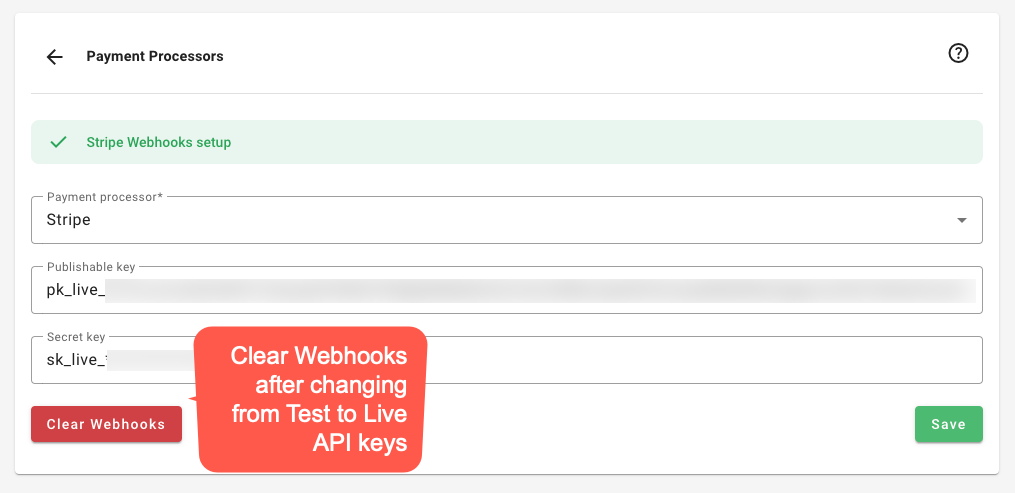
After clearing the webhooks click on Setup again:

Managing Payment Methods in Stripe
To enable or disable specific payment methods in your Stripe account:
Log in to your Stripe Dashboard.
Navigate to Settings > Payment Methods.
You'll see a list of available payment methods. Simply toggle each one on or off depending on your preference.
Changes take effect immediately and will apply to all transactions through BRM that support those methods.
For more detailed guidance, refer to Stripe's official documentation:
How to turn off payment methods
Important
Please contact [email protected] before changing the Stripe account in case of a company being sold or transferred ownership. All existing customers are linked to their respective accounts in Stripe and changing the Stripe account will break that relationship with BRM and the Stripe customer.
See Also
Was this article helpful?
That’s Great!
Thank you for your feedback
Sorry! We couldn't be helpful
Thank you for your feedback
Feedback sent
We appreciate your effort and will try to fix the article